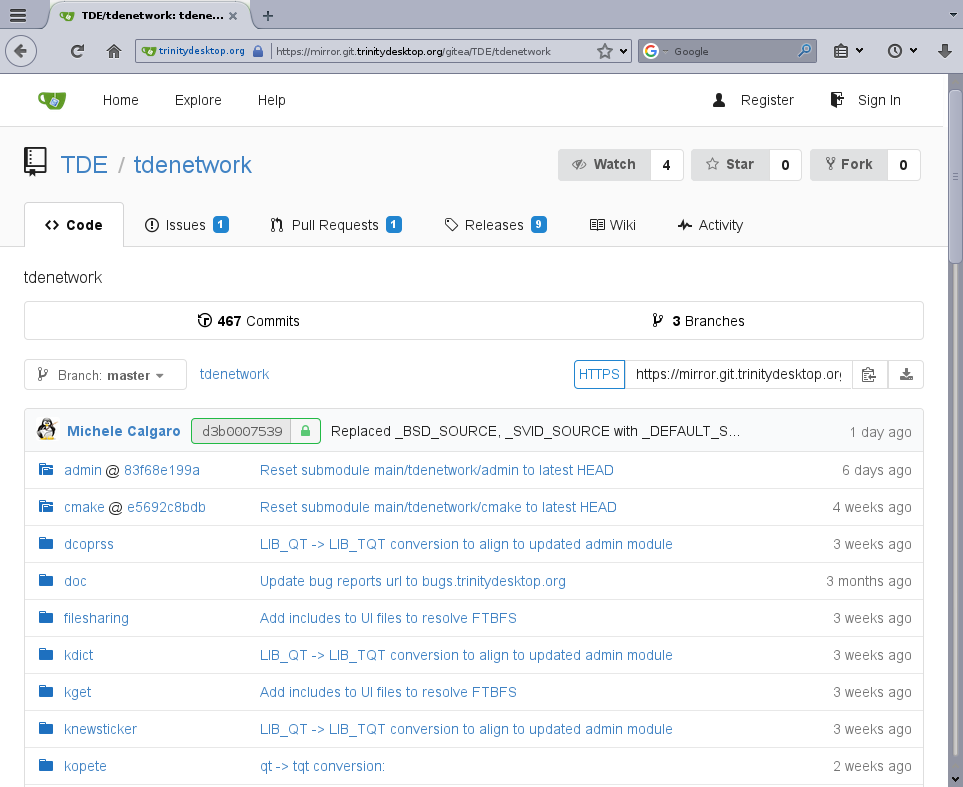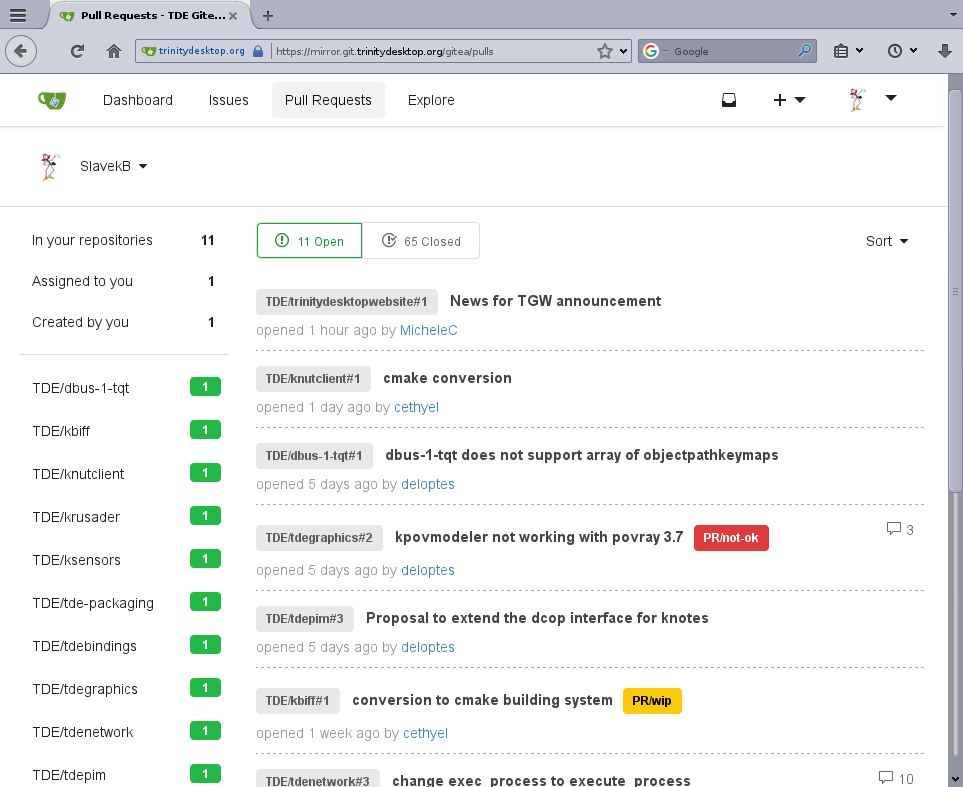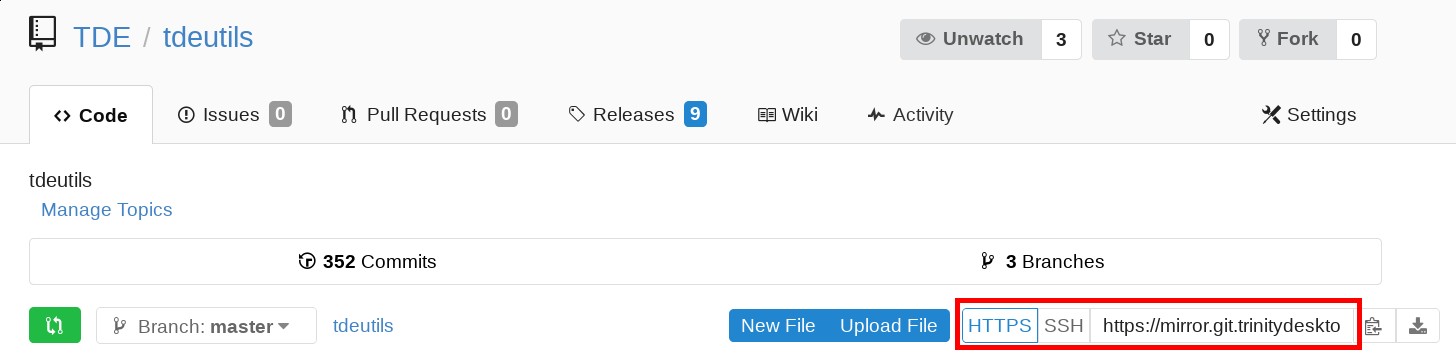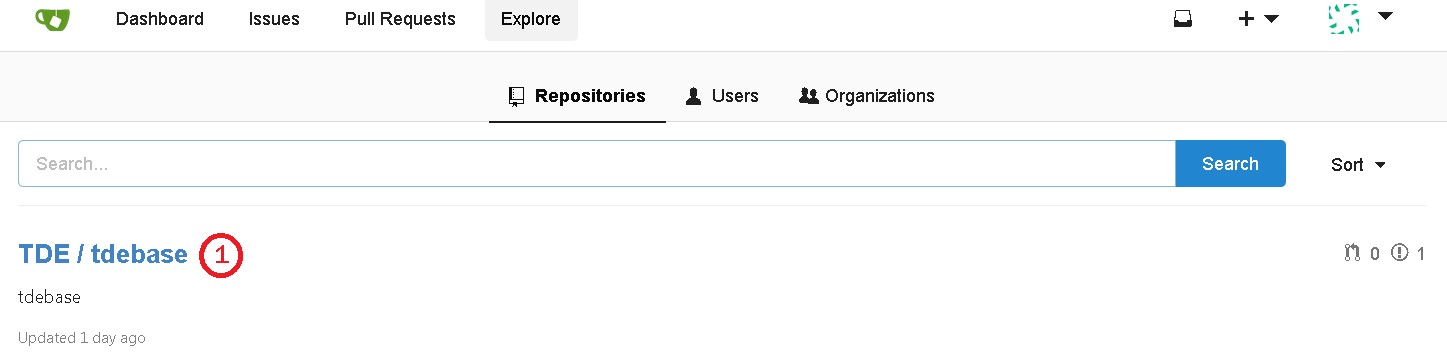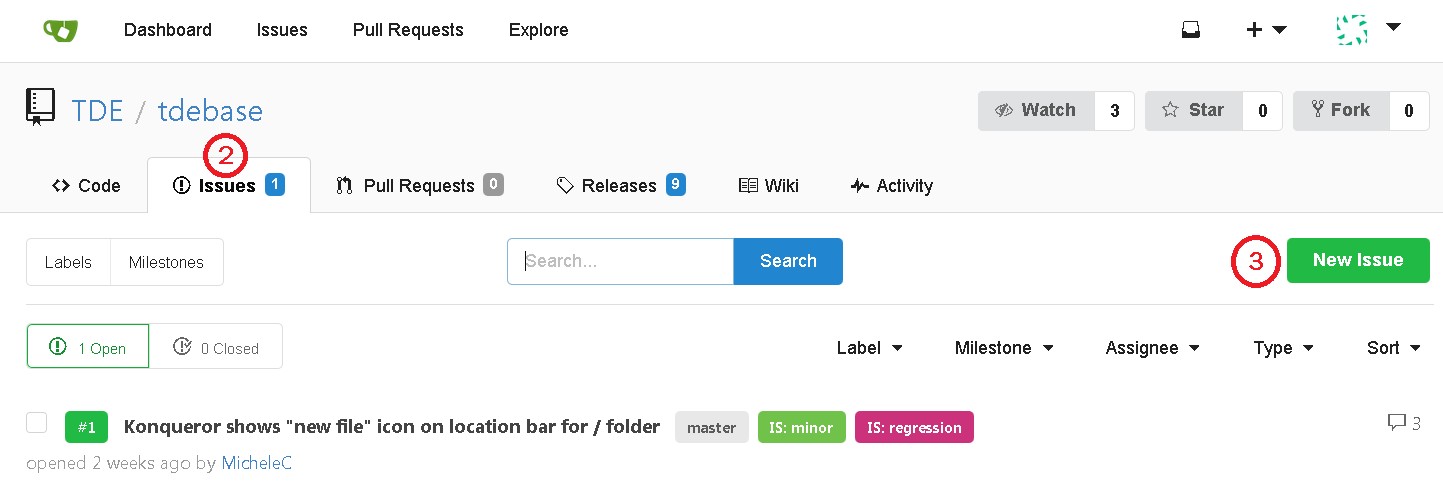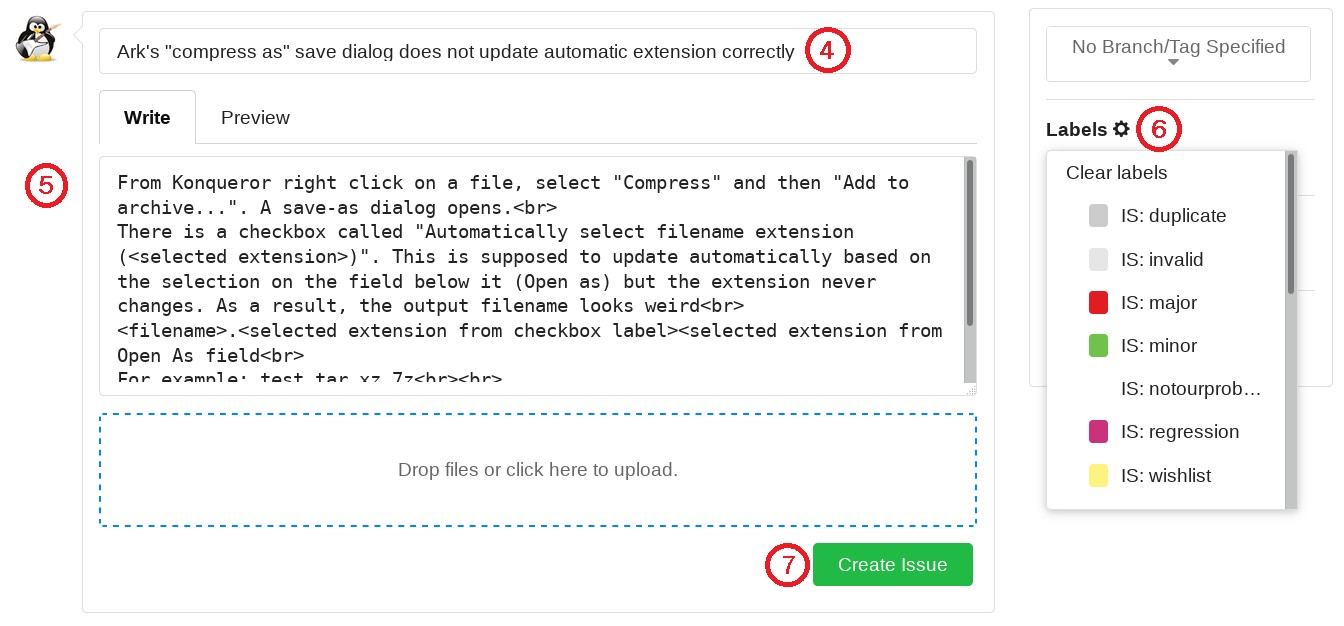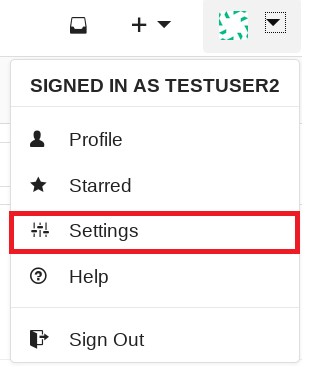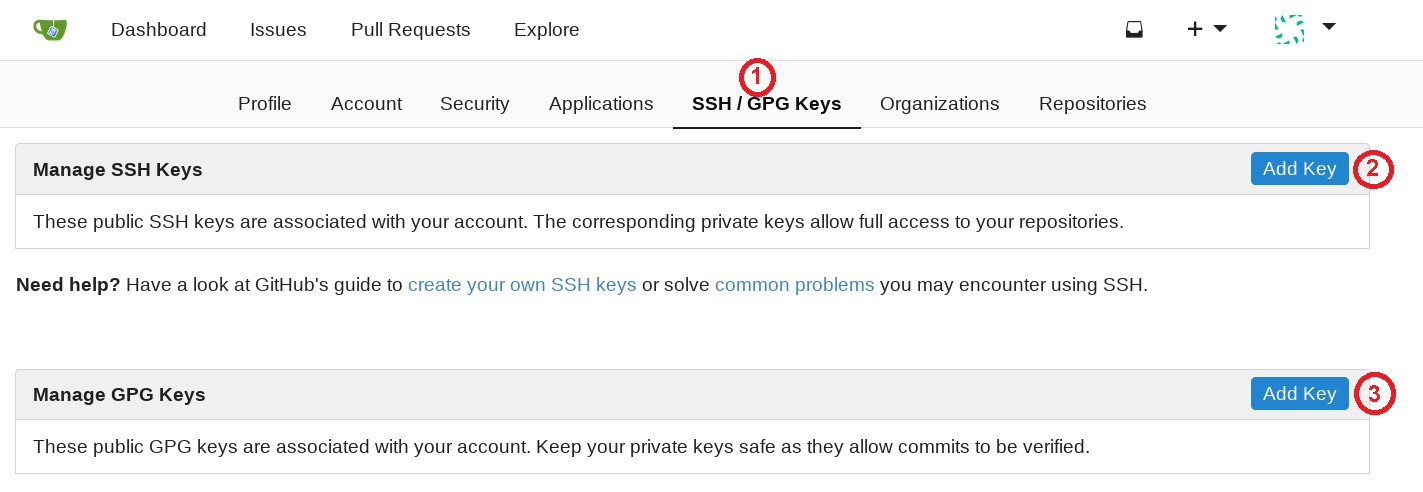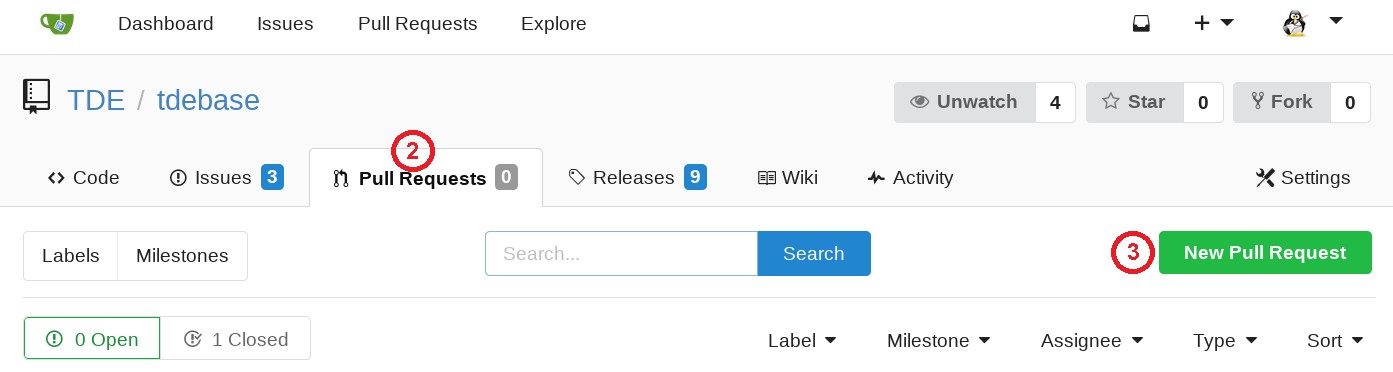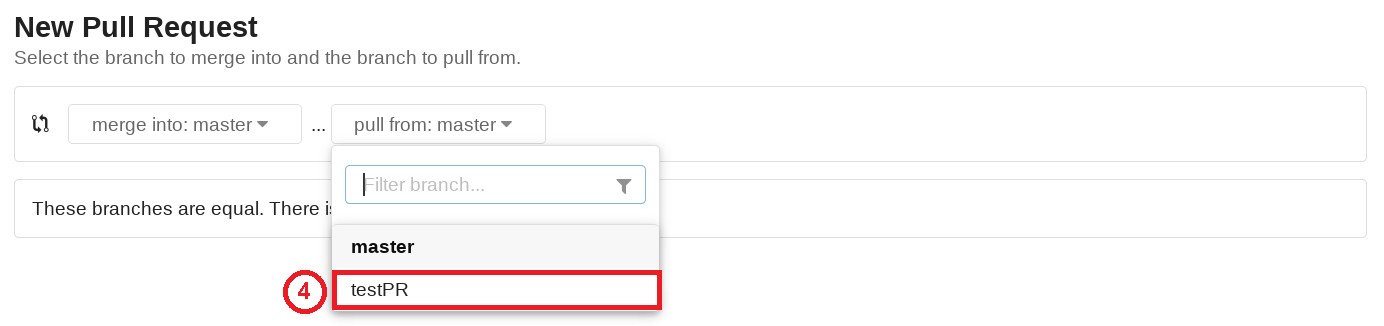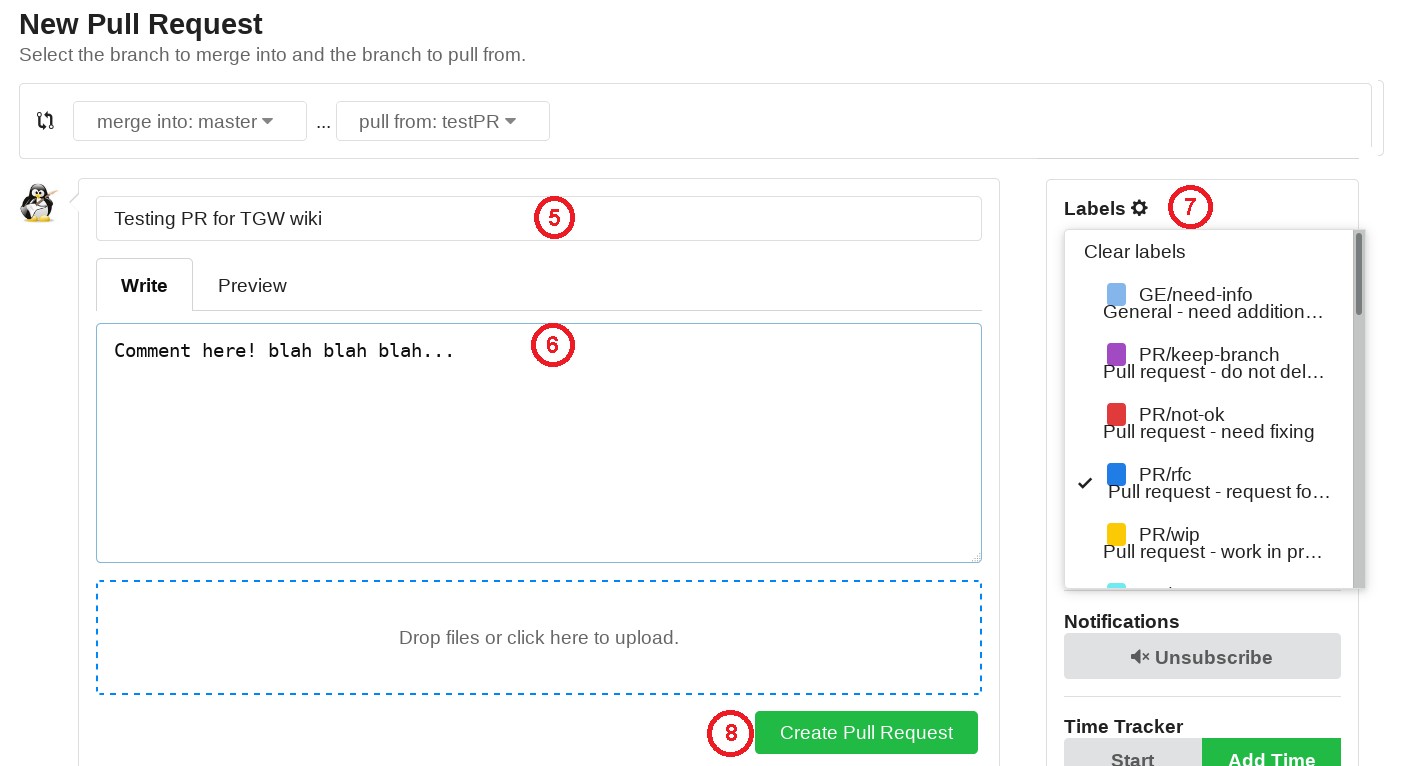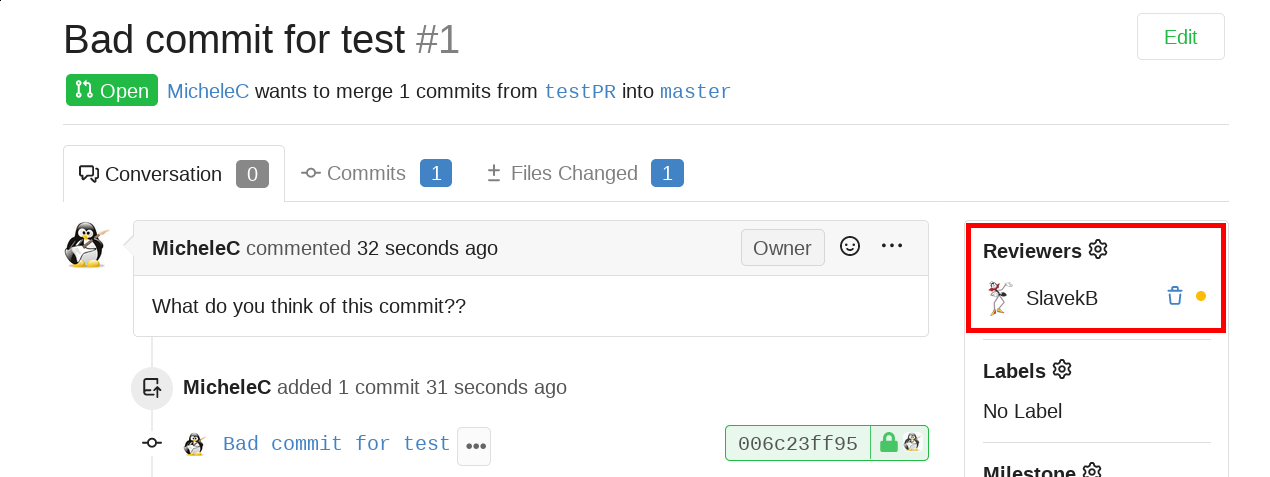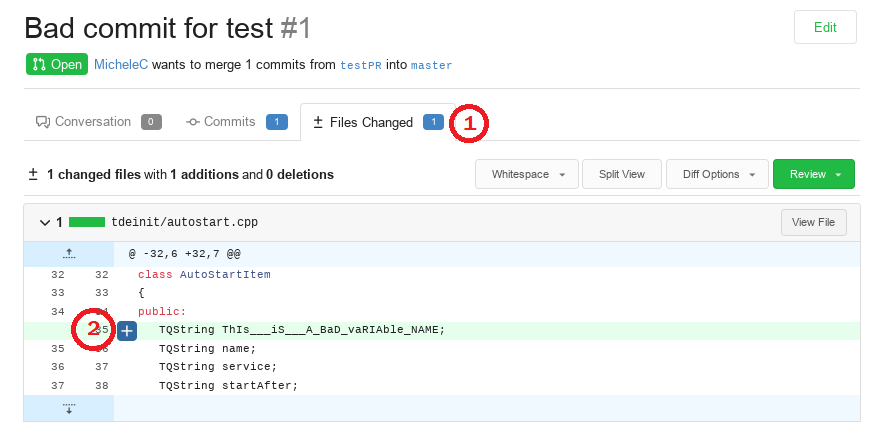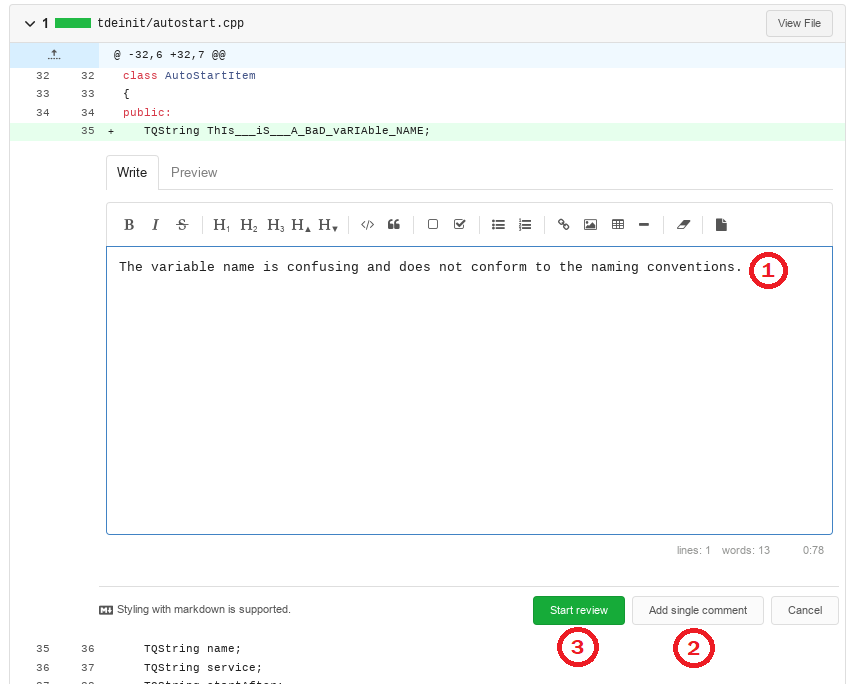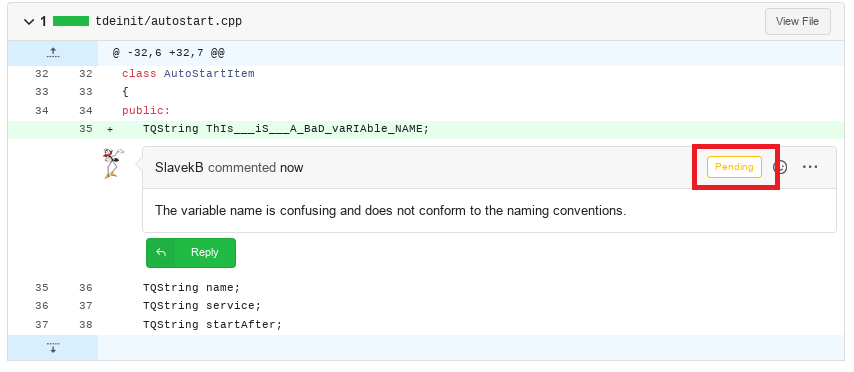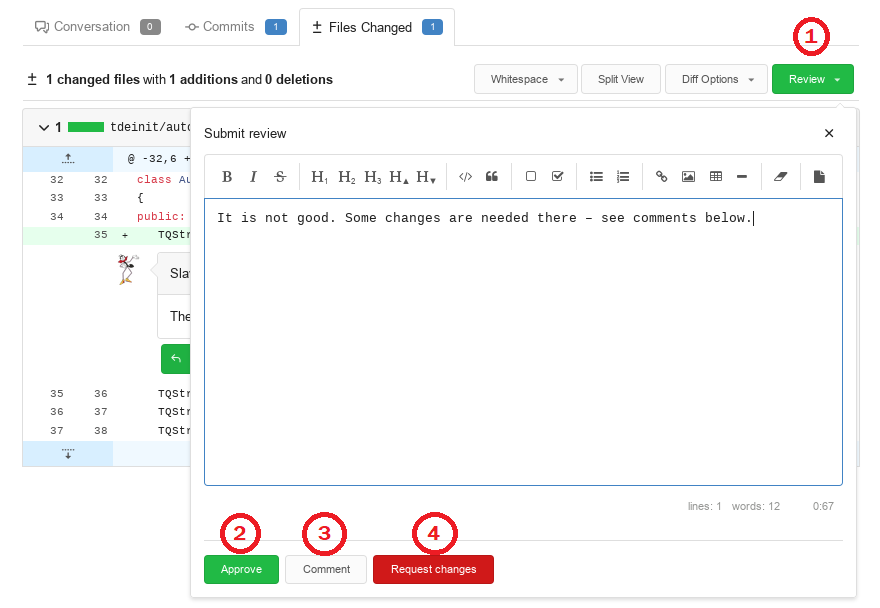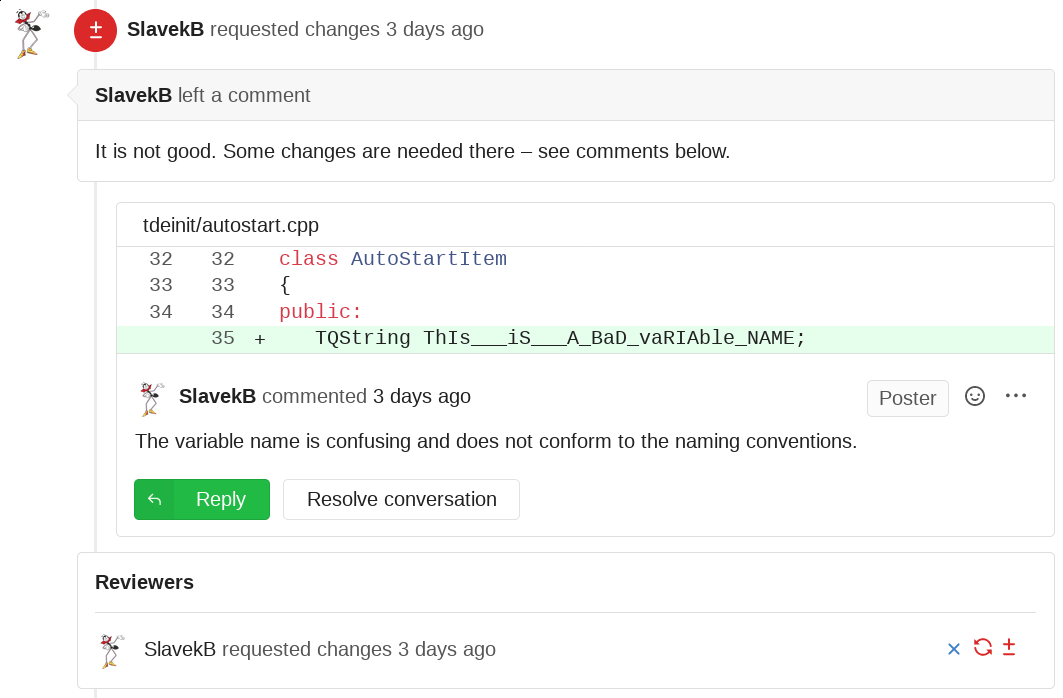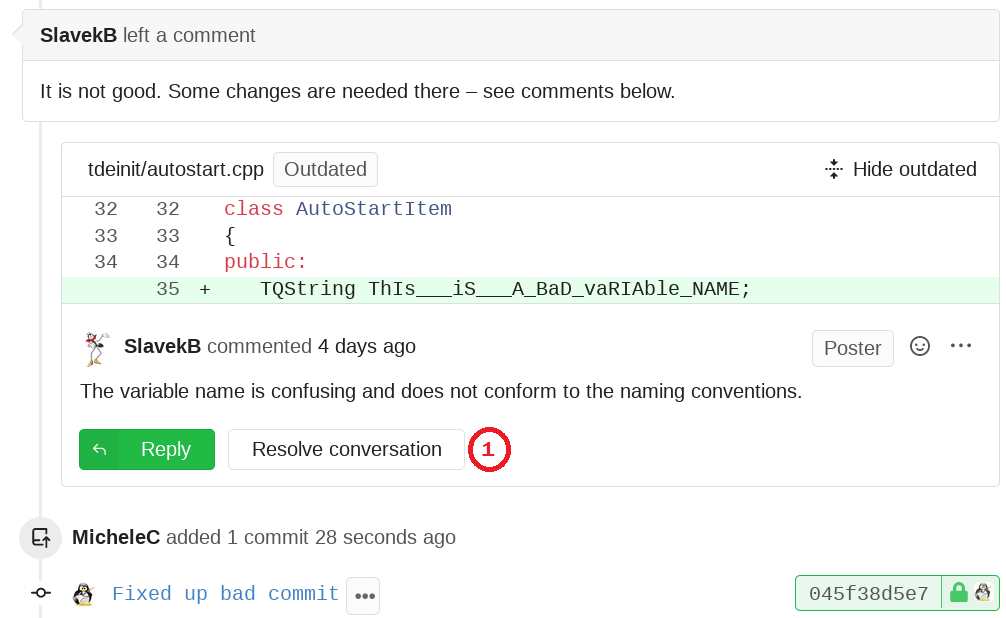TDE Gitea Workspace
About Gitea
Gitea is, as described on their official website, a "painless self-hosted Git service".
It provides a free, self-hosted and easy way to maintain and share GIT repositories and facilitate collaboration among several contributors, providing a workflow similar to that offerred by other websites such as GitHub, GitLab and many others.
TDE Gitea Workspace
The official TDE source code is stored on the main Trinity Desktop servers and is available both through Git or web interface. External mirrors also provide access to the source code.
None of these methods allows users to easily propose software changes or bug fixes, having to email patches to one of the TDE core developers or uploading code to the TDE bugzilla in order to do that.
The TDE Gitea Workspace (TGW) is a copy of the official source code repositories that is synchronized with the main server on a hourly basis. It offers wider bandwidth and a collaboration workflow that helps achieving the aim of providing:
- fast access to the source code, both through Git or web interface
- an easy tool for users and external developers to propose code changes and improvements
- a quick way for code sharing and collaboration amongst developers
- a simple workflow for reviewing, testing and merging code patches
TGW serves the needs of the following groups:
- people who want to have fast anonymous read-only access to the TDE source code
- users who intend to report bugs and propose ideas for ehnancement
- contributors who intend to submit code changes for inclusion into TDE official source code
- developers who want to cooperate on some common functionality or bug fix
Internal structure
TGW has been set up as a set of git repositories which constantly mirror the contents of the main TDE git server, with synchronization performed automatically each hour. The bandwidth of the server hosting Gitea is bigger than that of the main server, therefore it will serve users in a faster way.
In addition to hosting the TDE source code, each repository offers additional features to help reporting issues, suggest improvements, tracking milestones and contribute code changes in an easy and integrated way.
The main branches of each repository (master, r14.0.x, v3.5.13-sru) are protected against inhaverted changes and only the core TDE developers can commit changes to those branches. Nevertheless any registered contributor can freely propose code patches and changes for review and inclusion into the main server using the mechanism of pull requests, which makes collaboration and code sharing extremely easy and fast.
Using the TDE Gitea Workspace
To access the TDE source code
You can access TGW in read only mode as an unregistered user. This allows you to clone the TDE source code and keep up to date with the latest commits on a regular basis.
Follow the instructions below to clone the complete set of repositories or just a specific module.
Cloning the complete TDE code
- Create a base folder for the TDE source code. Then:
$ # Main TDE repository
$ cd "<TDE folder>"
$ git clone https://mirror.git.trinitydesktop.org/gitea/TDE/tde
$ git clone https://mirror.git.trinitydesktop.org/gitea/TDE/scripts tde/scripts
$ cd tde
$ ./scripts/switch_all_submodules_to_head_and_clean anonymous
- To keep your local copy up to date, run the following commands on a regular basis.
$ # Main TDE repository
$ cd "$TDE_DIR"
$ ./scripts/switch_all_submodules_to_head_and_clean anonymous
Cloning a specific TDE module
- First find out the required module cloning address by accessing the module on the TDE Gitea Workspace. An https cloning link is provided on the main page of each repository.
Then:
$ git clone <module cloning address>
$ cd "<module folder>"
$ git submodule init
$ git submodule update
- To keep your local copy up to date, run the following commands on a regular basis.
$ cd "<module folder>" && git pull --rebase && git submodule update
To report bugs and suggest enhancements
In order to report issues and suggest improvements, you need to be a registered user. Click on the Register button on the top right corner of the main webpage to access the registration page. Once you have successfully created an account and logged in, you can start reporting bugs.
Please note that as a simple user, you will not be allowed to create your own repositories. Only contributors and TDE developers have access to such feature.
- Select the appropriate repository from the Explore page (1).
- Assign a title (4) and type in a description (5) of the problem or enhancement you are reporting.
- Optionally, you can assign one or more labels (6) to the report, for better categorization.
- Do not assign any milestone to the issue report. Milestones are set by developers when an issue is closed.
- Finally click the Create Issue button (7) to finalize your actions and actually file the report.
To contribute code changes
TGW is based on the shared collaboration with branches model. There is plenty of information on the internet regarding this, but in brief this is what you need to know:
- Contributors need to be registered and added to the respective "Contributors" group by one of the TGW administrators.
- Avoid forking an existing repository.
- Create your own local branch, work on some changes/features and submit a pull request (PR) to provide patches and code for review. Once a TDE developer has reviewed and approved the PR, the new code will be merged into the main repository and will become part of the official TDE source code.
- Each contributors is required to agree with the Developer Certificate of Origin (DCO) by signing off each commit appropriately, using the additional '-s' flag. This is to ensure that the contributor has the rights to submit such code.
- As a contributor, you will also be able to create your own private repositories. This could be useful for example if you intend to work on adding new applications to TDE and you need a working repository for your code.
To contribute code, follow the steps below.
- First of all, you need to be a registered user. Click on the Register button on the top right corner of the main webpage to access the registration page. Once you have successfully created an account and logged in, get in touch with SlavekB or MicheleC on the Trinity mailing lists or IRC channel and ask to be added as a contributor. Once this is confirmed, you will be allowed to submit code patches and create PRs.
- Optionally, you can register your SSH and GPG public keys within TGW. The first allows git to access repositories using ssh instead of https, the second is used by gitea to verify the authenticity of the signature of your commits and display a pad lock near them, as long as the '-S' flag was used when the changes were committed (please note that '-s' (sign-off) and '-S' (sign) have different meanings). To register your keys, follow these steps:
- Click the "Settings" button on the popup menu that appears when you click on the little down arrow near your user avatar at the top right corner of the page.
- Click on the "SSH / GPG Keys" tab (1) to display the related page and then use the "Add key" buttons (2)(3) to add the corresponding keys.
- Clone the code of the repository you intend to work on or clone the entire TDE code. See instructions here.
- Create a new branch, which will later be used to generate a pull request in TGW. The name can be anything, but the following guidelines are recommended.
$ git checkout -b branch_type/descriptive_name
Example of possible branch names are as follow:
- issue/#####/whatever -> related to TGW issue ##### - bug/#####/whatever -> related to bugzilla bug report ##### - feat/whatever -> feature branch, used to propose a new feature, fix, improvement, etc ... - drop/whatever -> drop branch, used to propose dropping some code or functionality - other/whatever -> for anything else that does not fit in the previous categories
- Work on your local copy to prepare changes for later submission. Commit as you see fit and when you are ready to share your work, go to the next step. It is highly recommended to test your code prior to create a PR, although this is not strictly mandatory.
- NOTE: it is very important that you sign-off each of your commits with the '-s' flag, in accordance with the aforementioned DCO. Commits that have not been signed-off will not be accepted and will need to be resubmitted after signing-off.
- Upload your changes to TGW. The first time you need to push a new branch as follow:
$ git push -u origin branch_type/descriptive_name
Then each time you need to share more commits on the same branch, use:
$ git push origin HEAD
- Create a pull request for other members to review.
- Select the appropriate repository from the Explore page (1).
- Click on the Pull Requests tab (2) and then on the New Pull Request button (3).
- From the pull from combobox, select the branch (4) that you had previously created and pushed, then click the New pull request button.
- Fill in a title (5) and comments (6) to describe what the PR is for and optionally add labels (7) for providing better categorization or status. Then click the Create Pull Request button (8) to finalize the process.
- At this stage, the PR has been created and shared with the other users and developers, who can provide feedback, work on additional commits, modify the assigned labels and milestones and in general contribute to further improve the PR if required.
- When possible, a core TDE developer will also take a look and if the PR meets the requirements, it will be merged into the main code base. Otherwise feedback will be provided on what is not right, so that you can refine the code for a later review.
To ask for and review PRs from other contributors
Sometimes contributors propose a PR and ask for feedback about it. Gitea allows to easily review the proposed changes and also approve the changes or request additional modifications.
- To ask for a PR to be reviewed by other people, please select the reviewer name in the 'Reviewers' field (you can add more than one reviewer). This indicates to those people that you would like your code to be checked by them.
- To review a PR, go to the 'Files changed' tab (1), search for the lines you want to comment about and click the '+' signed on the left (2). If you click and drag over multiple lines, you can place a comment for the entire selection (although it seems there is no visual feedback about the multi selection).
- After adding your feedback in the text input field (1) you can click on 'Add single comment' (2) to just provide individual feedback or you can click on 'Start review' (3) to begin reviewing the complete PR.
- Repeat the previous two steps for all the comments you want to make.
- Note that if you started a review, your comments will be marked as 'Pending' till you complete the review steps.
- If you started a review, you can now complete the process by clicking the 'Review' button (1) on top. This will open a text field where you can input further comments about the complete PR. Here it is good to provide some explanation about the reasons for approving a PR ('Approve' button (2) ) or for requesting more work on it ('Request changes' button (4) ). You could also just add a comment ('Comment' button (3) ) if you are still unsure whether the PR is good or not and you want to provide feedback to the contributor.
- The contributor will see the feedback and can now work on fixing up pending issues if there are any.
- After fixing eventual problems, the PR will mark some or all the comments as outdated and either the contributor or the reviewer can mark the conversation about individual comments as completed ('Resolve conversation' button (1) ). This will hide the old comment and highlight the fact the related problem has been addressed.
As a TDE developer
In addition to being able to contribute code changes, as a core developer you will also have the ability to merge PRs prepared by other contributors. To become a core TDE developer you will first need to be a regular contributor for a while and the quality of your commits should be such that no major rework or corrections are required in most cases. You can then ask to be promoted to full time developer, should you wish to do so.
To contribute code changes or share your work with other developers for discussion, follow the steps described in the contribute code section. To merge a PR created by another contributor, proceed as described below.
- Checkout the PR branch on your local machine.
$ git fetch
$ git checkout <PR branch name>
- Review the code proposed by the contributor and provide feedback or ask for more changes if required. You can also add your own changes by pushing additional commits to the same branch.
- NOTE: make sure each commit of the contributor has been properly signed-off with the '-s' flag, in accordance with the DCO. Commits that have not been signed-off cannot be accepted and you need to ask the contributor to sign-off and resubmit the code.
- Once the PR is deemed good to be merged, you can optionally rebase it against the latest commit of the main trunk, although it is now possible to do this using the TGW GUI interface (see a later step below).
- NOTE: If the original commits from a contributor were GPG-signed, rebasing the branch against the latest commit of the main trunk would discard the contributor signature of those commits. In a situation like this one, it would be more appropriate to ask the original contributor to do the rebasing instead, so the commits remain GPG-signed by him/her.
$ git rebase [-S] <main trunk branch>
where -S is used in case you want to sign your commits with a GPG key and 'main trunk branch' is the branch where the PR is meant to be merged into (master, r14.0.x, v3.5.13-sru).
If there was any change, the commit hashes will have been modified and you will need to force-push the new commits to the remote PR branch.
$ git push -f origin HEAD
- Check whether the PR needs to be rebased or not. To do this, you can look at the commit graph by navigating to the graph page of the original repository (for example for a PR in "tdebase", the "graph" page is "https://mirror.git.trinitydesktop.org/gitea/TDE/tdebase/graph".
If the PR commits are directly on top of "master" branch, rebase is not needed and you can jump to the "Merge" step below.
If the PR branched out from older commits, a rebase is required. If commits are GPG-signed, you will need to ask the PR author to rebase the PR to maintain their GPG signature. If the commits are not GPG-signed, you can rebase the PR using the TGW interface (see next step).
- Rebase the PR as follow:
- 1. The TGW GUI presents a combobox offering different rebase modes.
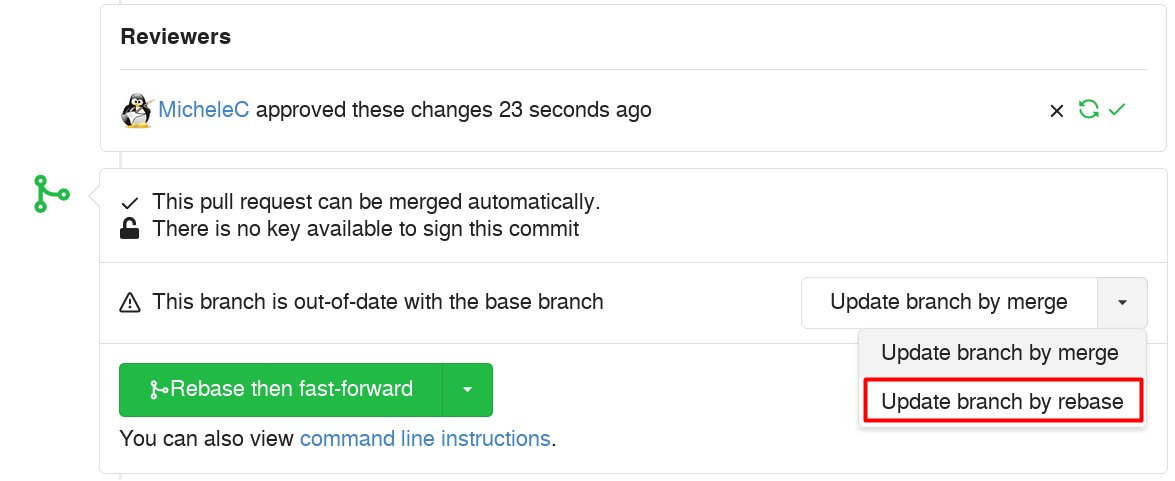
- 2. Choose Update branch by rebase and once the combobox closes, click on the button itself.
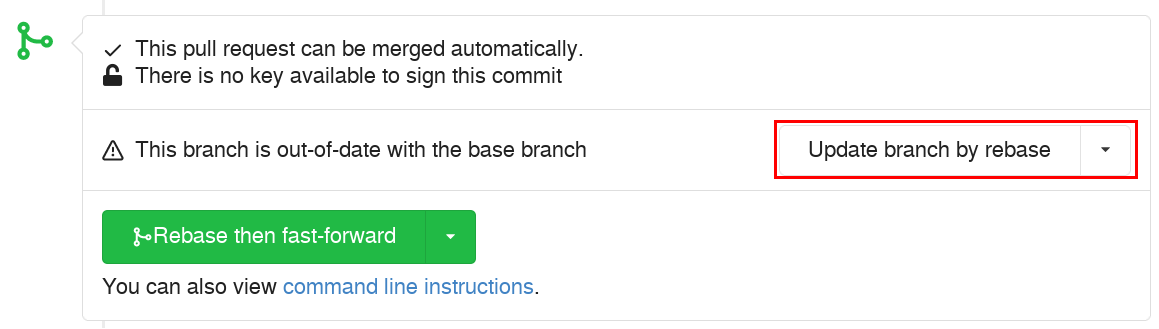
- 3. Wait for the page to reload and for potential merge conflict checks to complete. Once the page shows that the PR can be merged, follow the instructions at the next step.
- 4. You can double check that the PR has been correctly rebased by looking at the "graph" page as explained in the previous step.
- Merge the PR from the TGW interface as follow:
- 1. You can choose to merge the commits as they are (Rebase then fast-forward) or compress all commits into a single one (Create squash commit).
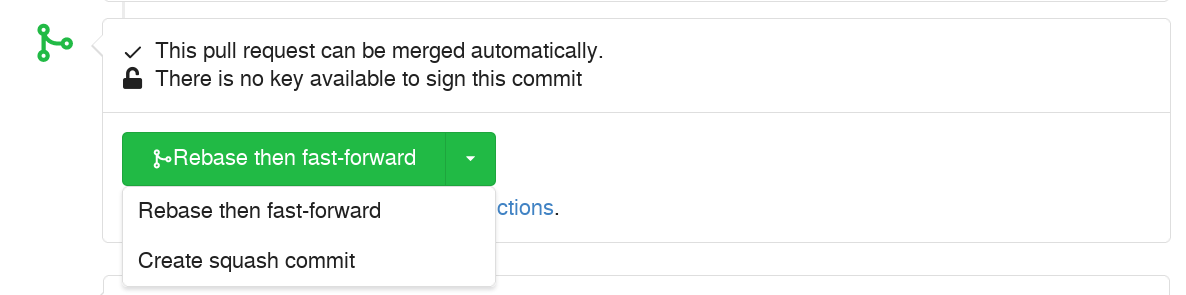
- 2. Make sure to check the Delete Branch checkbox, unless the PR has been tagged with the keep branch label. Then confirm the operation by clicking the green button.
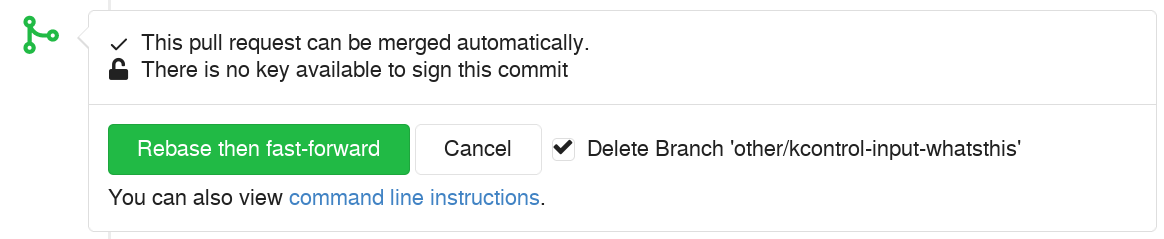
- 3. If you forgot to mark the "Delete Branch" check box, delete the PR branch using the red button, unless the PR has been tagged with the keep branch label.
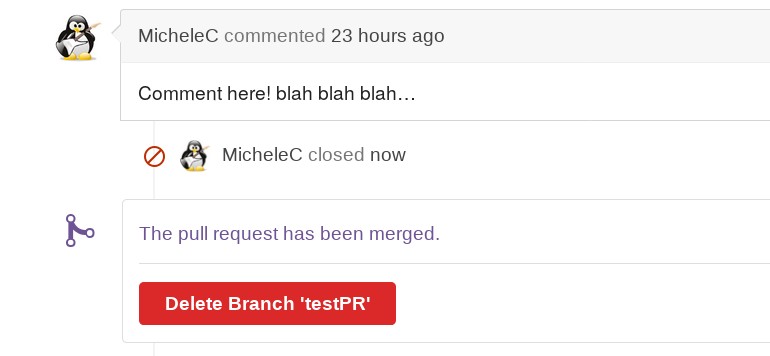
- Finally adjust labels and milestones if and as required. Labels are usually removed from a PR when this has been closed, while the milestone should indicate the TDE release in which the change will appear.